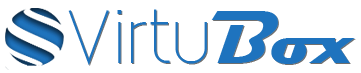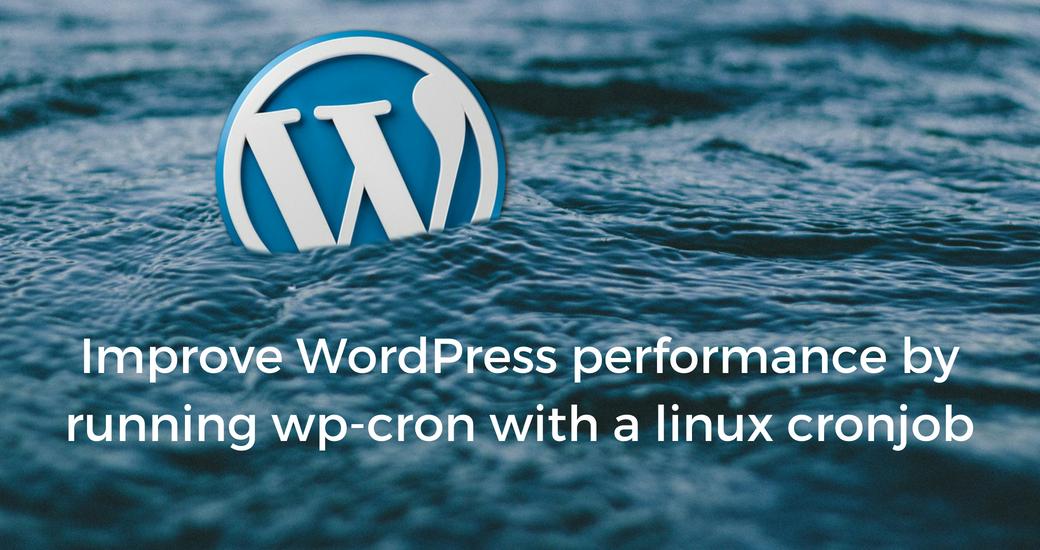WordPress use wp-cron to check if there are new updates available, but also to perform scheduled tasks added by plugins. But it can impact your website performance because WordPress execute wp-cron on every page-loading by default. So, it’s a good solution for website with high-traffic to disable wp-cron, and to run them with a linux cronjob.
Disable wp-cron
To disable wp-cron, you just have to add the following line inside your wp-config.php file :
define( 'DISABLE_WP_CRON', 'true' );Additional Settings
You can also add the following line to avoid issues with posts scheduling feature of WordPress :
define( 'ALTERNATE_WP_CRON', 'true' );The last possible option, is to set a timeout for wp-cron to not impact website performance if a wp-cron take too long :
define( 'WP_CRON_LOCK_TIMEOUT', 60 );Setup a linux cronjob
To run wp-cron using a linux cronjob, you have to execute the file wp-cron.php located in WordPress root directory.
To add a new cronjob the command is :
crontab -u www-data -eThere are two way to execute wp-cron :
Run wp-cron with http requests to wp-cron.php
By making an HTTP request to wp-cron.php, wp-cron will be processed by php-fpm file like this :
*/10 * * * * curl http://yourwebsite.tld/wp-cron.php?doing_wp_cron > /dev/null 2>&1Run wp-cron with the php-cli
*/10 * * * * cd /var/www/votresite.tld/htdocs; php /var/www/yourwebsite.tld/htdocs/wp-cron.php > /dev/null 2>&1In this example, wp-cron will be executed with 10 minutes interval, you can set a shorter interval by replacing */10 by anoter value, like 5 minutes with */5 .
Tutorial based on the article Better wp-cron using linux’s crontab.