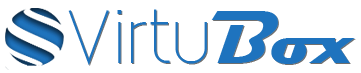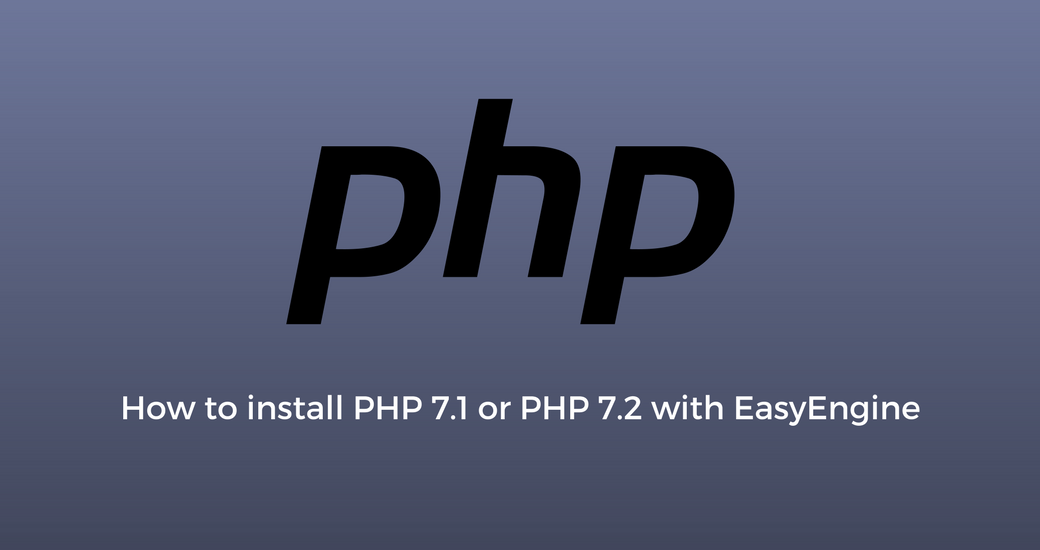Install php7.1-fpm and/or php7.2-fpm
On debian 8 Jessie only, add the deb sury repository before installing php7.x
apt-get install apt-transport-https lsb-release ca-certificates
wget -O /etc/apt/trusted.gpg.d/php.gpg https://packages.sury.org/php/apt.gpg
echo "deb https://packages.sury.org/php/ $(lsb_release -sc) main" > /etc/apt/sources.list.d/php.list
apt-get updateThen install the php release of your choice
# php7.1-fpm
apt update && apt install php7.1-fpm php7.1-cli php7.1-zip php7.1-opcache php7.1-mysql php7.1-mcrypt php7.1-mbstring php7.1-json php7.1-intl \
php7.1-gd php7.1-curl php7.1-bz2 php7.1-xml php7.1-tidy php7.1-soap php7.1-bcmath -y
# php7.2 fpm
apt update && apt install php7.2-fpm php7.2-xml php7.2-bz2 php7.2-zip php7.2-mysql php7.2-intl php7.2-gd php7.2-curl php7.2-soap php7.2-mbstring -yConfiguration
Option 1) Using the preconfigured files available on our Github repository
To make the configuration of php7.1-fpm or php7.2-fpm easier, we have uploaded all our configuration files on our Github repository.
This way, you can download them directly from your server to use php7.1-fpm or php7.2-fpm.
To download our preconfigured files, use the following commands :
# php7.1-fpm pool configuration
wget -O /etc/php/7.1/fpm/pool.d/www.conf https://raw.githubusercontent.com/VirtuBox/ubuntu-nginx-web-server/master/etc/php/7.1/fpm/pool.d/www.conf
service php7.1-fpm restart
# php7.2-fpm pool configuration
wget -O /etc/php/7.2/fpm/pool.d/www.conf https://raw.githubusercontent.com/VirtuBox/ubuntu-nginx-web-server/master/etc/php/7.2/fpm/pool.d/www.conf
service php7.2-fpm restart
# nginx upstream configuration
wget -O /etc/nginx/conf.d/upstream.conf https://raw.githubusercontent.com/VirtuBox/ubuntu-nginx-web-server/master/etc/nginx/conf.d/upstream.conf
service nginx reload
# EasyEngine common nginx configurations
cd /etc/nginx/common
wget https://raw.githubusercontent.com/VirtuBox/ubuntu-nginx-web-server/master/common.zip
# if unzip isn't installed on your server
apt install unzip -y
unzip common.zipThen to use php7.1-fpm or php7.2-fpm, follow the steps listed in the Configure your vhost with php7.1-fpm or php7.2-fpm
Option 2) Configure manually php7.1-fpm/php7.2-fpm
Copy the pool configuration from php7.0-fpm
# php7.1-fpm
cp -f /etc/php/7.0/fpm/pool.d/www.conf /etc/php/7.1/fpm/pool.d/www.conf
# php7.2-fpm
cp -f /etc/php/7.0/fpm/pool.d/www.conf /etc/php/7.2/fpm/pool.d/www.conf
Edit the listening port of php7.1-fpm or php7.2-fpm(for example, use 9080 instead of 9070)
Example for /etc/php/7.1/fpm/pool.d/www.conf
[www]
user = www-data
group = www-data
listen = 127.0.0.1:9080
listen.owner = www-data
listen.group = www-data
pm = ondemand
pm.max_children = 100
pm.start_servers = 20
pm.min_spare_servers = 10
pm.max_spare_servers = 30
ping.path = /ping
pm.status_path = /status
pm.max_requests = 500
request_terminate_timeout = 300Example for /etc/php/7.2/fpm/pool.d/www.conf
[www]
user = www-data
group = www-data
listen = 127.0.0.1:9090
listen.owner = www-data
listen.group = www-data
pm = ondemand
pm.max_children = 100
pm.start_servers = 20
pm.min_spare_servers = 10
pm.max_spare_servers = 30
ping.path = /ping
pm.status_path = /status
pm.max_requests = 500
request_terminate_timeout = 300Then restart php-fpm
# php7.1-fpm
service php7.1-fpm restart
# php7.2-fpm
service php7.2-fpm restartAdding php7.1-fpm or php7.2-fpm
Option 1 : Replacing php7.0-fpm by php7.1-fpm/php7.2-fpm
In this case, you just have to edit the file /etc/nginx/conf.d/upstream.conf and to replace the port for the upstream php7.
So instead of server 127.0.0.1:9070; it will be server 127.0.0.1:9080; for php7.1-fpm or server 127.0.0.1:9090; for php7.2-fpm.
Reload nginx to apply the configuration
nginx -t
service nginx reloadOption 2 : Running php7.1-fpm/php7.2-fpm in addition to php7.0-fpm
With EasyEngine, you can use a different php version for each website.
To add php7.1-fpm or php7.2-fpm in addition to php7.0-fpm, the first step is to add them in the upstream list.
Edit the file /etc/nginx/conf.d/upstream.conf, and add your new upstream :
# php7.1-fpm
upstream php71 {
server 127.0.0.1:9080;
# php7.2-fpm
upstream php72 {
server 127.0.0.1:9090;
}Then to be able to use this new upstream, you have to make a copy of each php7.conf file located in /etc/nginx/common.
For example, for php7.1-fpm, you have to copy php7.conf into php71.conf, locations-php7.conf into locations-php71.conf etc …
And in each new .conf file, find and replace the line fastcgi_pass php7; by fastcgi_pass php71; for php7.1-fpm or fastcgi_pass php72; for php7.2-fpm.
Configure your vhost with php7.1-fpm or php7.2-fpm
To use php7.1-fpm or php7.2-fpm for your website, you just have to edit your vhost and to replace the configuration files used by EasyEngine.
You can edit your vhost directly with nano/vi/vim or with the command ee site edit yourdomain.tld.
You will find the following lines at the end of your vhost configuration :
include common/php7.conf;
include common/wpcommon-php7.conf;
include common/locations-php7.conf;Just replace them with :
# for php7.1-fpm
include common/php71.conf;
include common/wpcommon-php71.conf;
include common/locations-php71.conf;
# for php7.2-fpm
include common/php72.conf;
include common/wpcommon-php72.conf;
include common/locations-php72.conf;Just reload nginx to apply the new configuration.